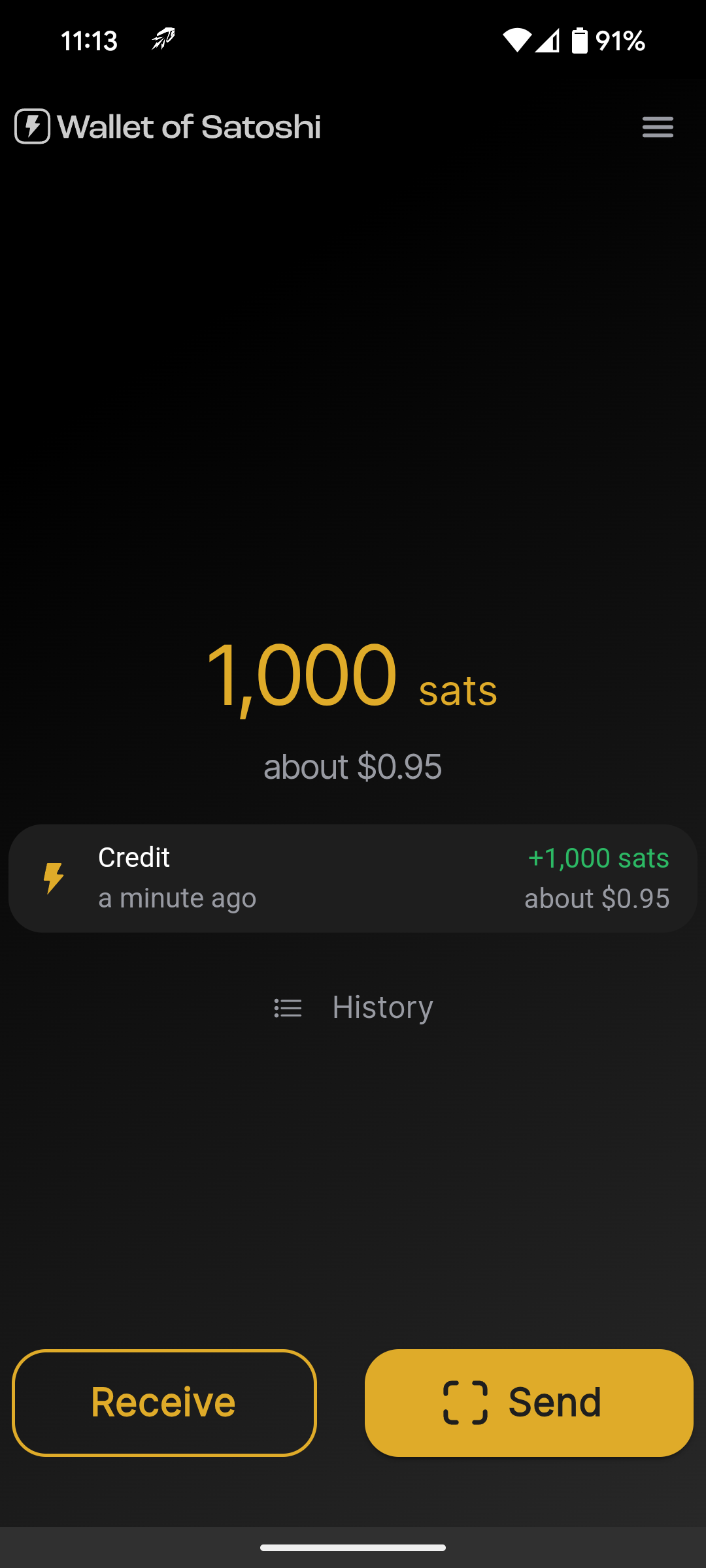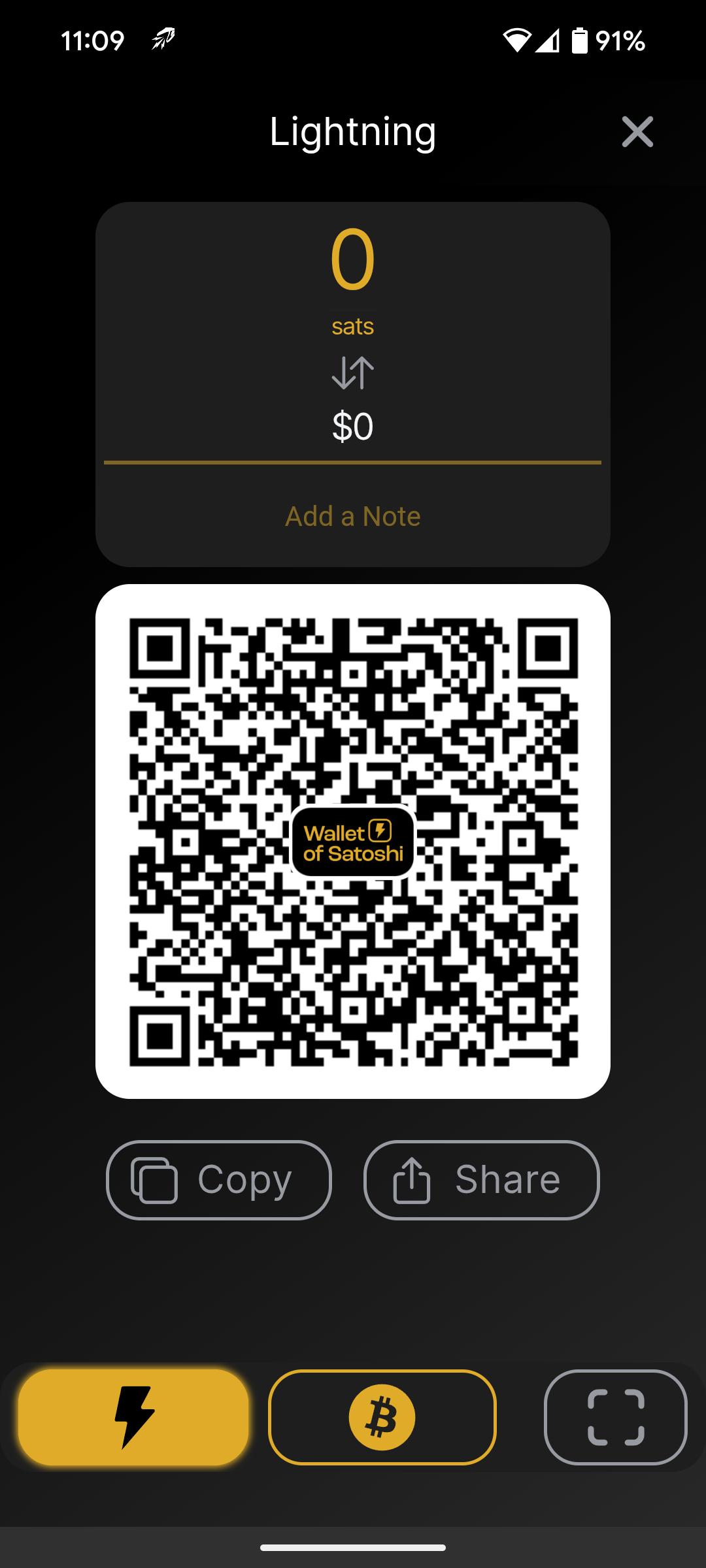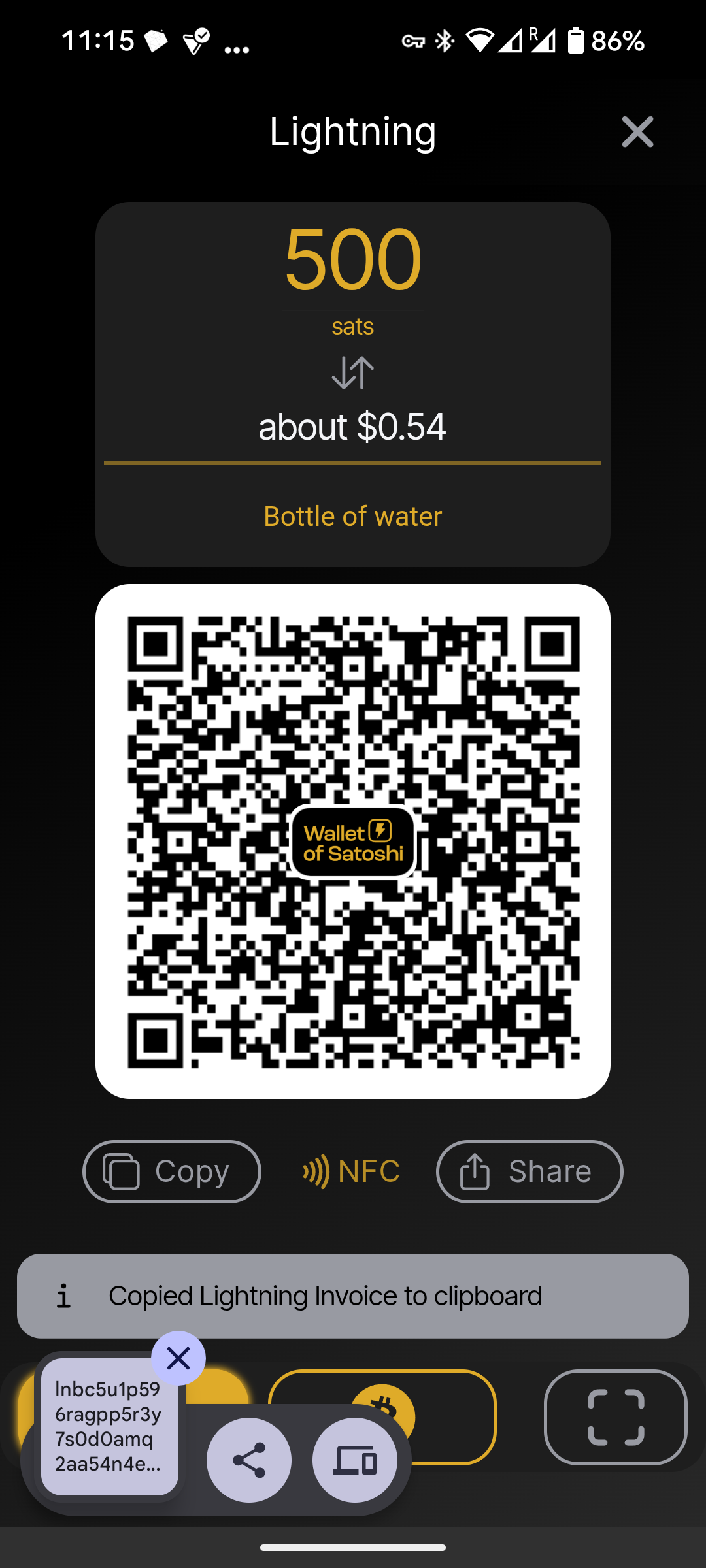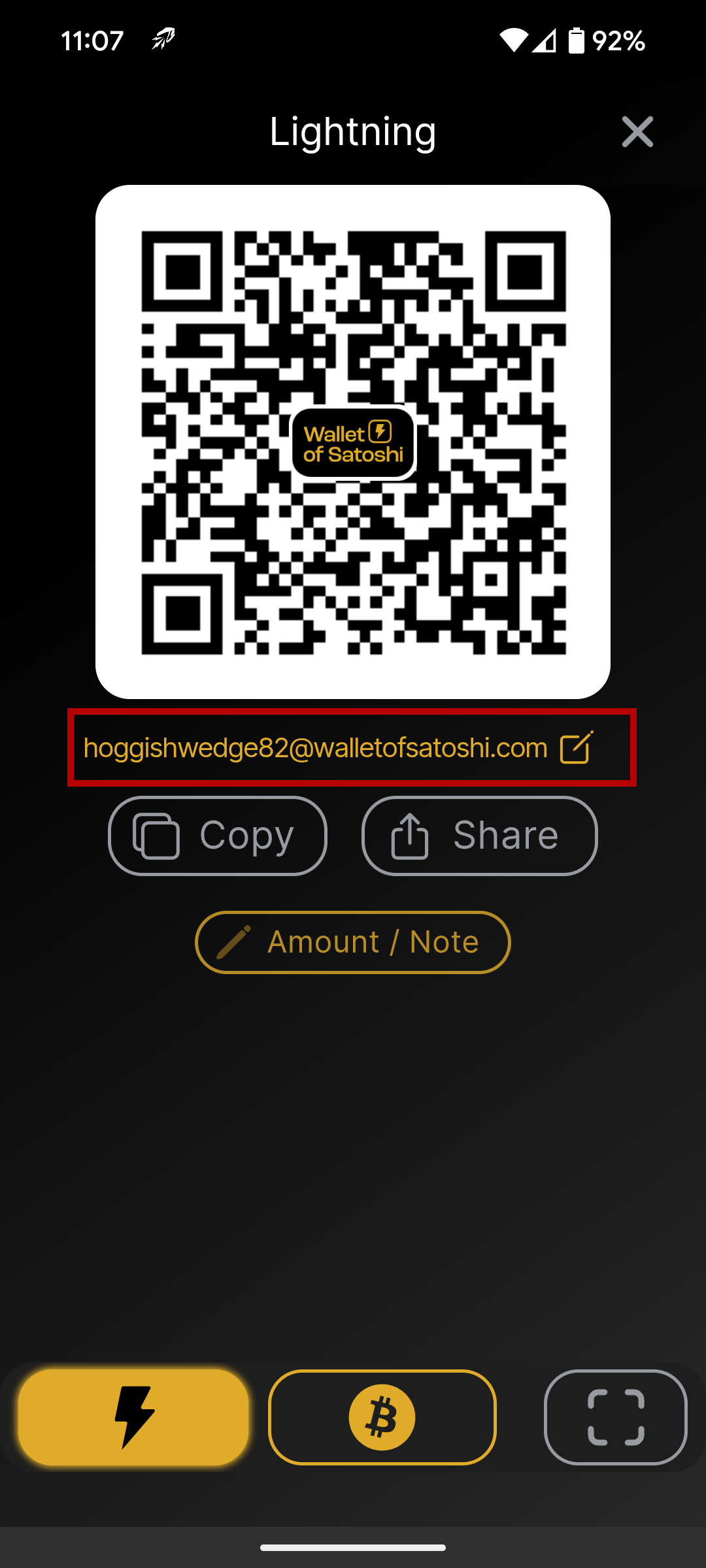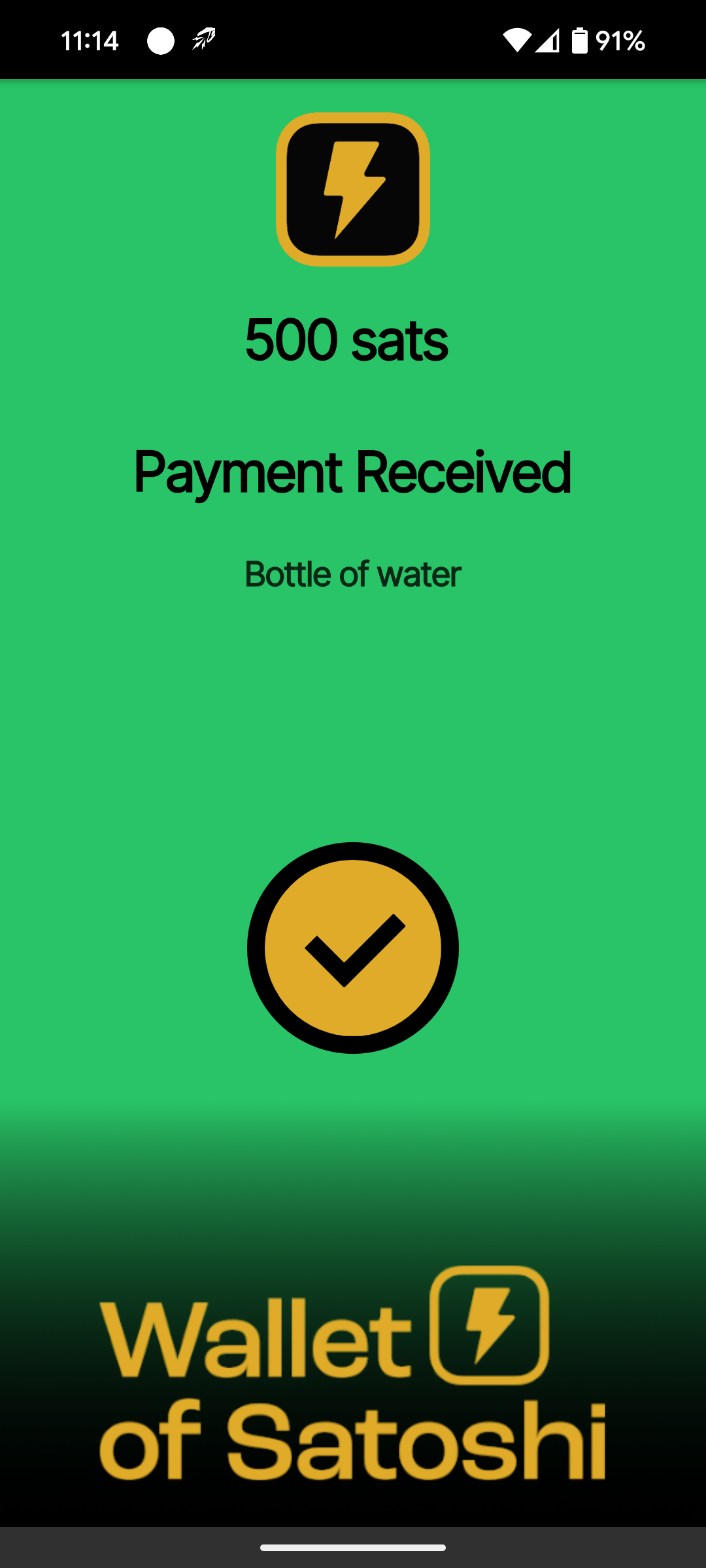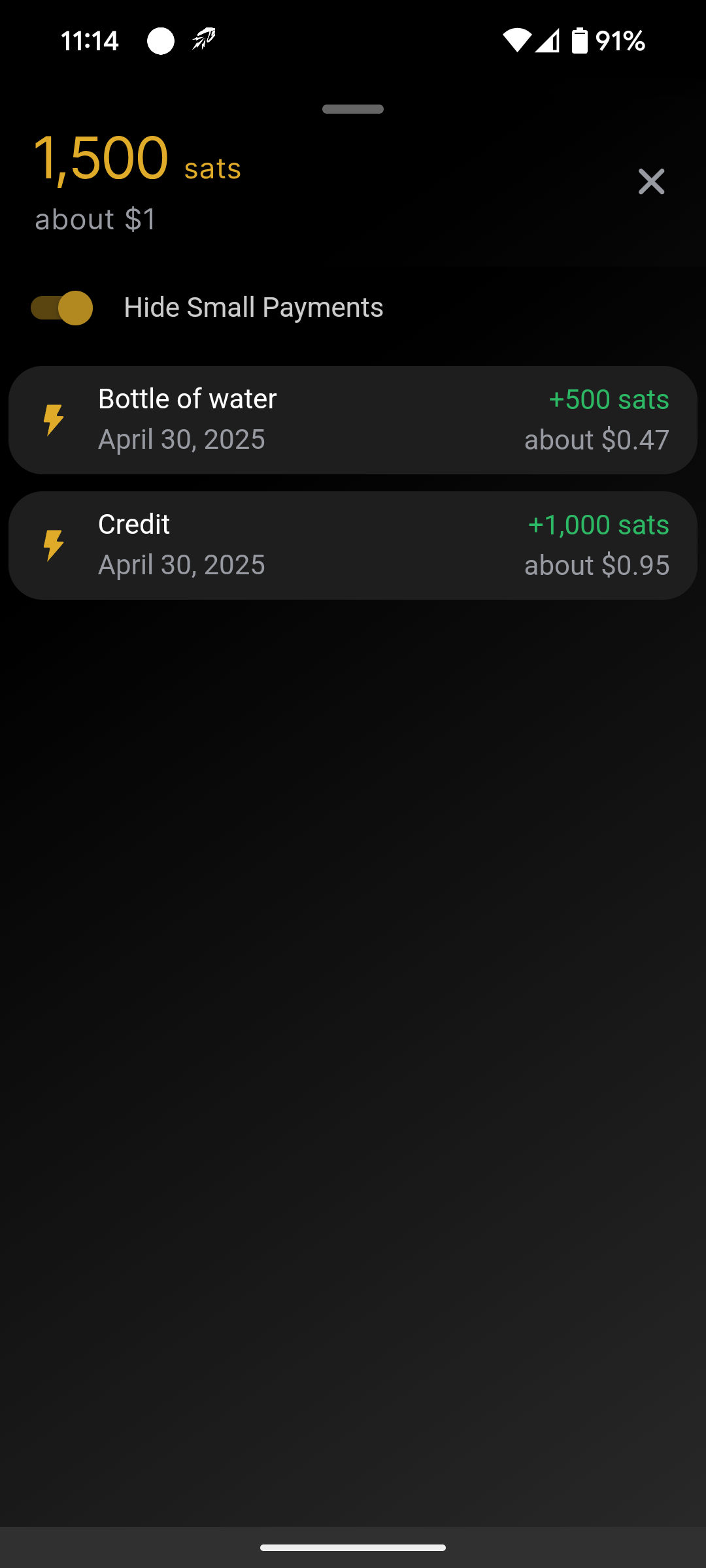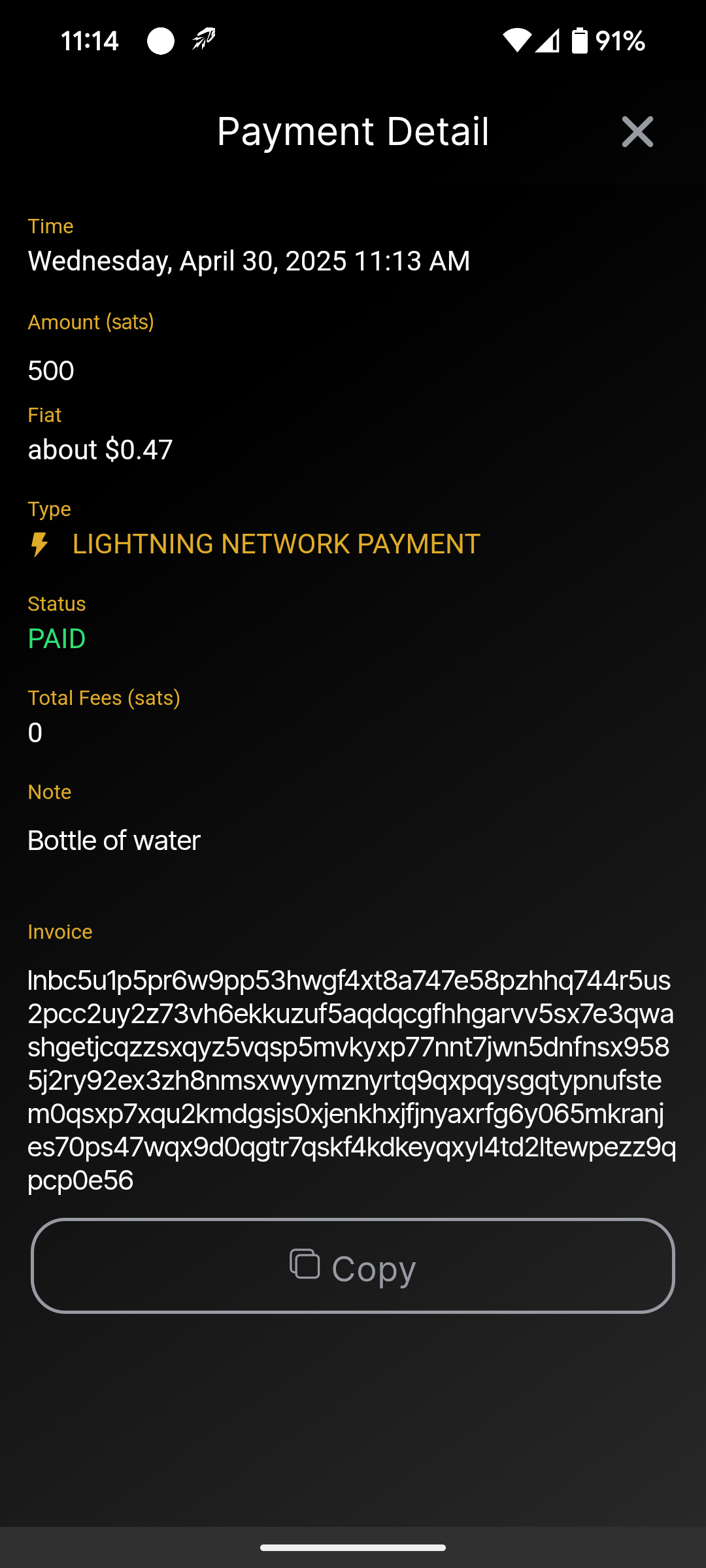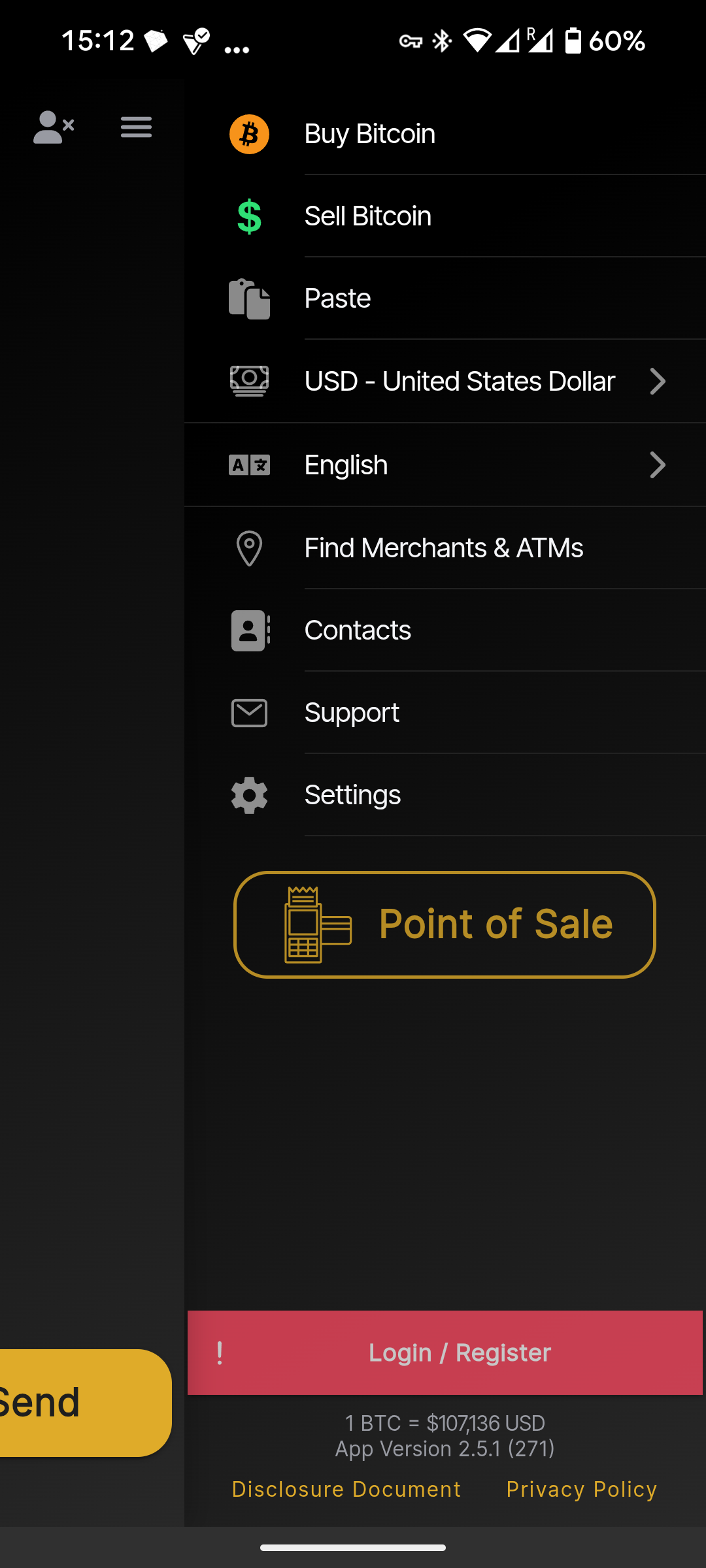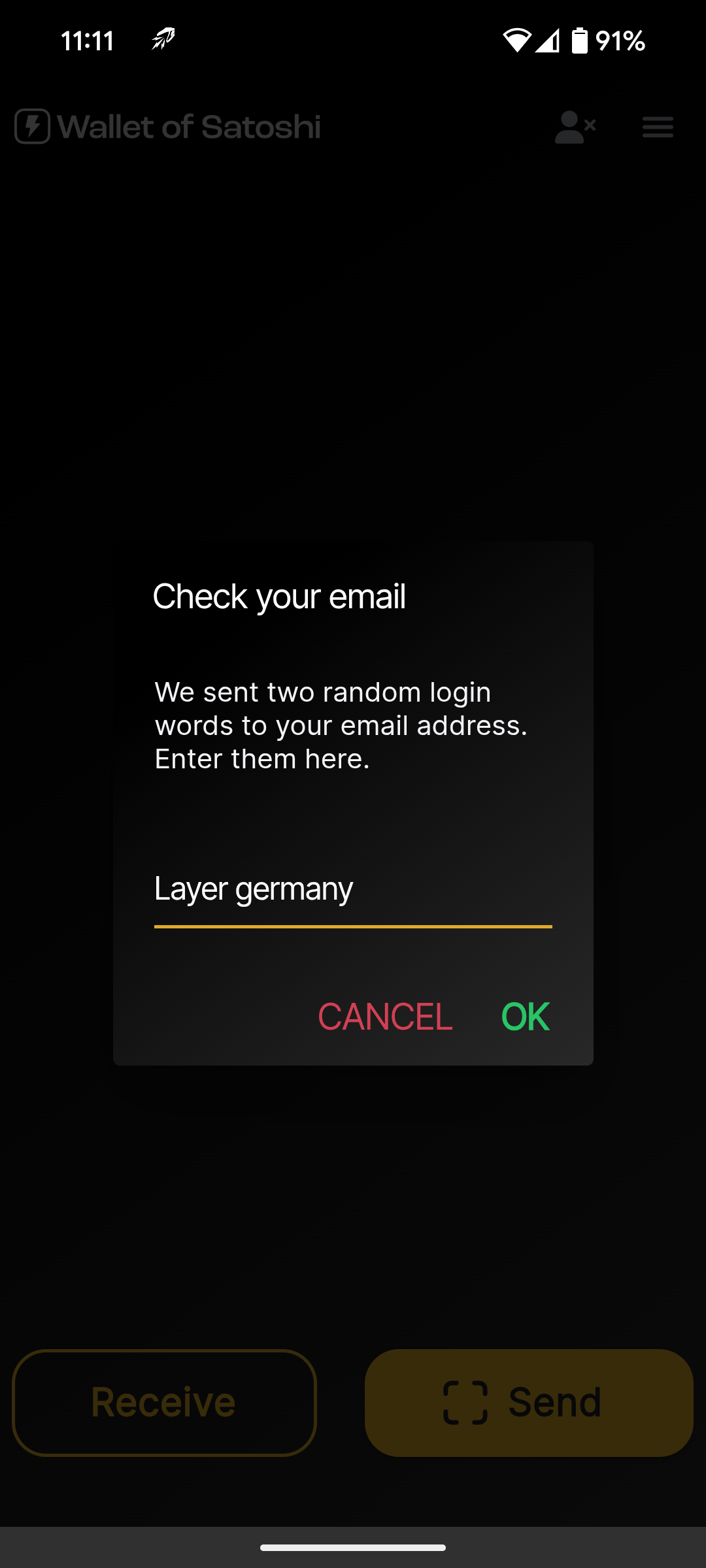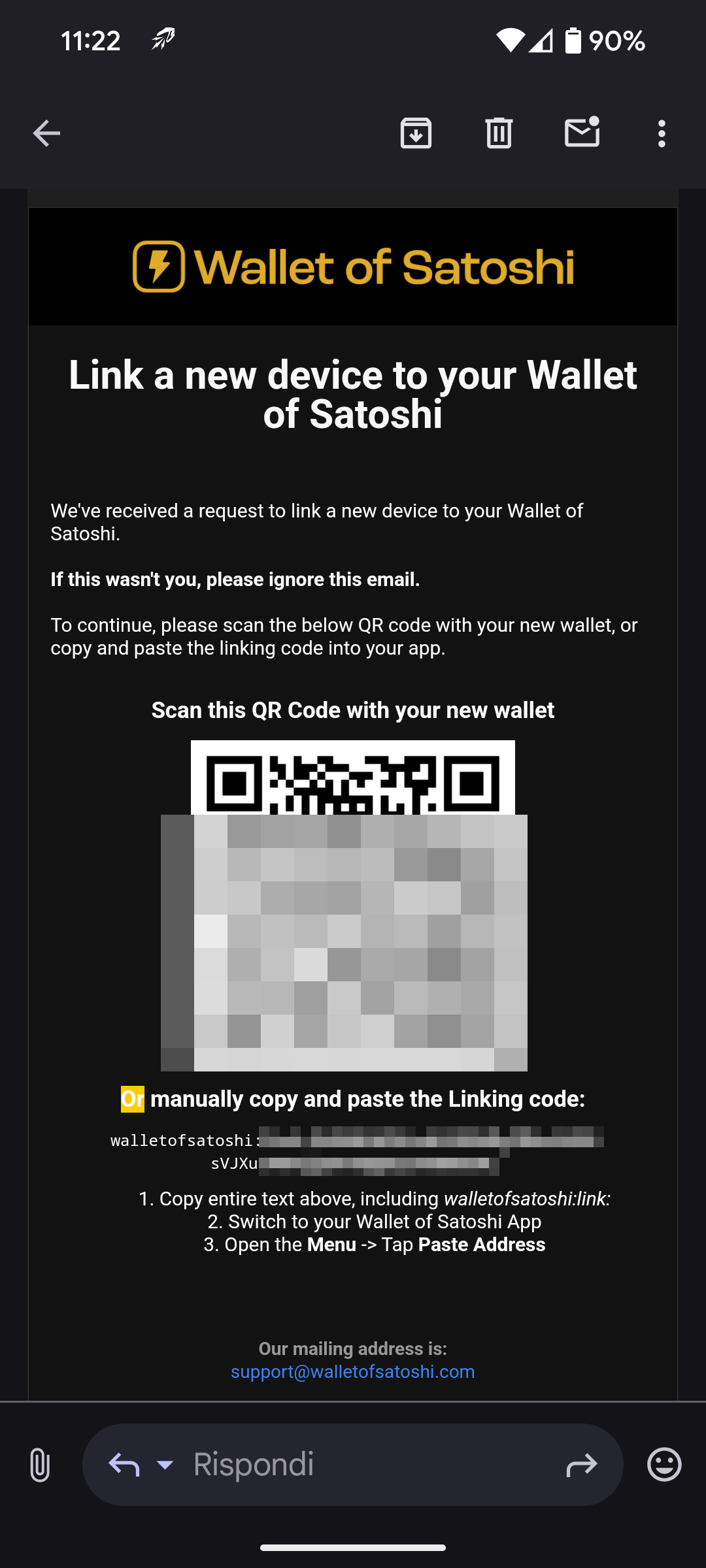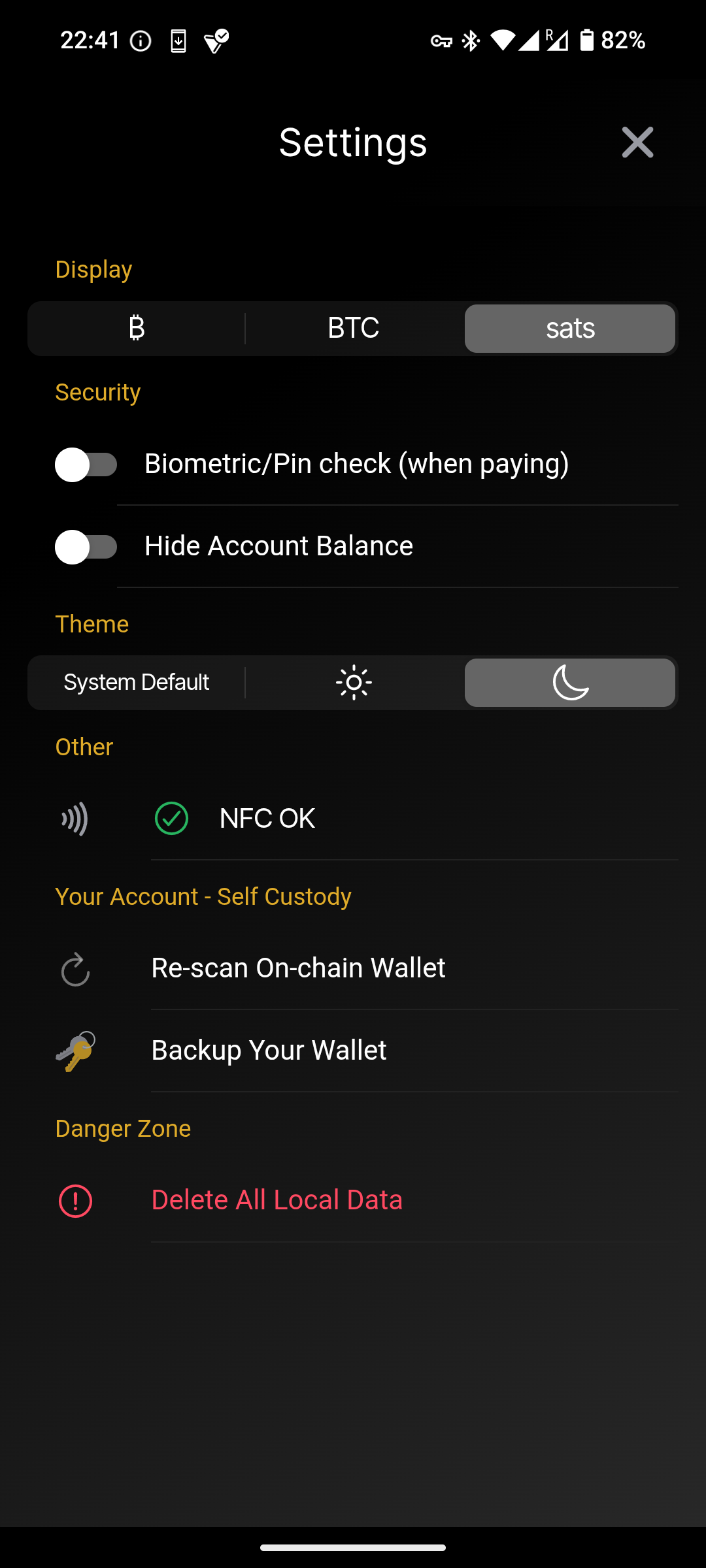Why Accept Bitcoin?
Get more customers
Millions of people use Bitcoin and look for places where they can spend it.
Instant settlement
Payments settle instantly, so your money is yours right away.
Low fees, No minimums
Bitcoin lets you get paid without banks or credit card fees—no matter the amount.
No chargebacks or fraud
Bitcoin transactions are final and secure—no chargebacks or fake payments.
How To Accept Bitcoin!
Accepting Bitcoin is as easy as downloading a wallet (a mobile app) and receiving payments - instantly!
We recommend the wallet, Wallet of Satoshi, as it is the easiest and quickest to way to get started, as well as providing great tools for your business.
Accepting Bitcoin
Custodial Wallet (Basic)
Wallet of Satoshi defaults to what is known as a custodial wallet. This means that you are trusting Wallet of Satoshi with your funds (similar to trusting a bank with your money).
While this isn’t ideal, the custodial wallet is best used for first using and accepting Bitcoin. If you choose to use the wallet in custodial mode, you’re immediately ready to start accepting Bitcoin!
Self-Custody Wallet (Advanced)
Alternatively, to eliminate trusting Wallet of Satoshi and be in complete control of your funds, you can switch Wallet of Satoshi to self-custody mode. This is more advanced and introduces a seed phrase for backing up your funds.
If you choose to use the wallet in self-custody mode, you must switch to it before using the wallet. Switching to self-custody creates an entirely new and separate wallet and will delete the default, custodial wallet.
Both types of wallets follow the tutorial below. The differences are in the Securing Your Bitcoin section.
“New Wallet” home screen, tap “Receive”
Tap “Amount / Note” to create an invoice
Make sure the top of the screen says “Lightning” and not “Bitcoin On-Chain”
You can toggle between the two by using the lightning bolt and Bitcoin symbol buttons on the bottom
The price can be set in sats or pesos
Tap the orange zero to input the price
A note can be attached by tapping “Add a Note”
An empty invoice
Generated invoice for the customer to scan
You can copy the Lightning URL and send it to the customer if they can’t scan the QR code. It’s a long alphanumerical string starting with “lnbc1”.
Accept Bitcoin When You’re Not At Your Business
If you want to be able to accept bitcoin when you’re not at your business, write down the address located below the QR code on the Receive screen (xxxxxx@walletofsatoshi.com).
This is your wallet’s address, and it will receive bitcoin even if the app is closed and your phone is off.
Have the customer pay this address.
Note: Printing or screenshotting the QR code here will not work.
You will have a unique address, do not use the one in this image.
Congrats! Payment received!
You can view your History from the home screen
Tapping a transaction will show you its details
!!!IMPORTANT!!!
It is vital to back up your wallet!
While the bitcoin is safe inside, if you do not back up your wallet, and you need to re-install the app, your bitcoin will be gone forever. It is impossible to get it back, there is no customer support.
Below is a guide to backing up your wallet, as well as moving your bitcoin to cold-storage, which is the safest place for it long-term.
Securing Your Bitcoin
Congratulations on taking the steps to being an earlier adopter of the world’s best money!
We’re still a few years away from bitcoin being widely used as everyday money, but you’re doing the best thing possible for your business going forward!
However, now that you have some bitcoin and will be acquiring more, it’s important to learn how to secure and safely store your precious bitcoin! Bitcoin is different from all other money, and as such, there is a different way to protect your money.
Custodial Wallet
Tap “Login / Register” and enter your email
Enter the 2 words sent to your email
Scan the QR code you receive in your email with the app or, alternatively paste in the linking code
Your email is now linked to your wallet!
In the event you need to re-install the app, you can now restore your wallet .
To restore your wallet, login with your linked email address.
Self-Custody
Tap “Backup Your Wallet”
Options are a file in Google Drive or a 12-word seed phrase via Manual
Manual: write down the 12 words in order. Do not screenshot these words or keep them on the cloud. Physically store them in a safe place!
Google: upload a back up file to Drive, with the option to encrypt via password
Restoring your wallet in self-custody mode is different from using your email.
If you previously backed up your seed phrase to Google Drive, it is very quick and simple.
If you choose to restore manually, you will need your 12-word seed phrase that you wrote down when backing up your wallet.
Restoring from Google Drive will have you select your Google account and retrieve the back up file automatically
Restoring manually will require you to input your 12-word seed phrase. Note: the words must be in the correct order!